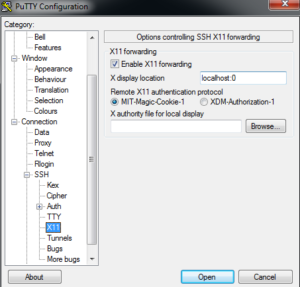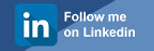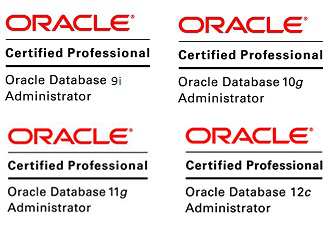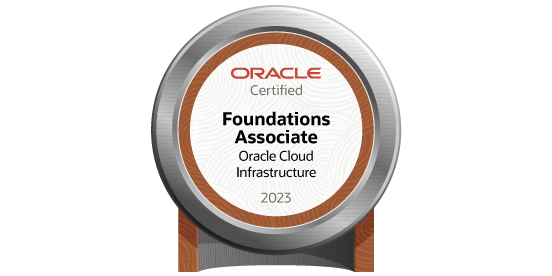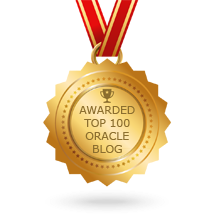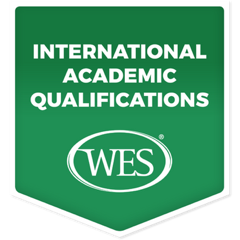Installation of the SQL Developer in Linux
Posted by Mir Sayeed Hassan on January 22nd, 2018
Installation of the SQL Developer in Linux
Step by step Procedure to set up the SQL Developer in Linux:
[oracle@testdb etc]$ cat system-release CentOS Linux release 7.1.1503 (Core) Dowload the RPM Package for Sql Developer for Linux JDK
Download: JDK1.8
http://www.oracle.com/technetwork/java/javase/downloads/jdk8-downloads-2133151.html
Filename: Linux x64 166.09 MB jdk-8u161-linux-x64.rpm
Download: SQL Developer for linux
http://www.oracle.com/technetwork/developer-tools/sql-developer/downloads/index-098778.html
File name: Linux RPM
Check the download files:
[root@testdb home]# mkdir sqldev_4linux_and_jdk1.8_rpm
[root@testdb home]# chmod -R 775 sqldev_4linux_and_jdk1.8_rpm
[root@testdb sqldev_4linux_and_jdk1.8_rpm]# ls jdk-8u161-linux-x64.rpm sqldeveloper-17.4.0.355.2349-1.noarch.rpm
Install the JDK 1.8 or more to setup the sql developer for linux by using the root login
[root@testdbsqldev_4linux_and_jdk1.8_rpm]# rpm -Uvh jdk-8u161-linux-x64.rpm Preparing... ################################# [100%] Updating / installing... 1:jdk1.8-2000:1.8.0_161-fcs ################################# [100%] Unpacking JAR files... tools.jar... plugin.jar... javaws.jar... deploy.jar... rt.jar... jsse.jar... charsets.jar... localedata.jar...
Verify the JDK Version
[oracle@testdb ~]$ java -version java version "1.8.0_60" Java(TM) SE Runtime Environment (build 1.8.0_60-b27) Java HotSpot(TM) 64-Bit Server VM (build 25.60-b23, mixed mode)
Install the SQL Developer RPM by using the root login
[root@testdbsqldev_4linux_and_jdk1.8_rpm]# rpm -Uvh sqldeveloper-17.4.0.355.2349-1.noarch.rpm Preparing... ################################# [100%] Updating / installing... 1:sqldeveloper-17.4.0.355.2349-1 ################################# [100%]
Check the SQL Developer GUI
[oracle@testdb sqldev_4linux_and_jdk1.8_rpm]$ sqldeveloper
Oracle SQL Developer
Copyright (c) 1997, 2017, Oracle and/or its affiliates. All rights reserved.
UsersCache.fillIn() time = 20 ret==null?: false
UsersCache.fillIn() time = 16 ret==null?: false
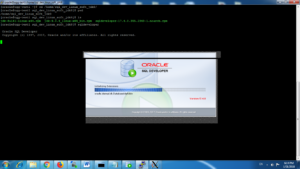
Check the SQL Developer Login
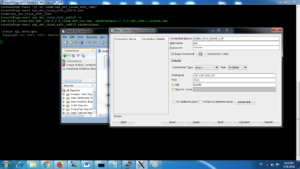
Check the Schema login & verify few tables init
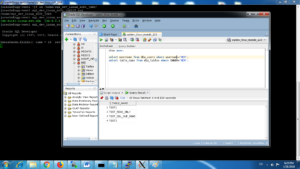
Note:
If you come across below error while running sqldeveloper, find the solution:
Like – Enter the full path of the java etc………
/usr/java/jdk1.8.0_161
And set java path in vi ~/.bashrc
[oracle@testdb ~]$ cat ~/.bashrc # .bashrc # Source global definitions if [ -f /etc/bashrc ]; then . /etc/bashrc fi export PATH=$PATH:/usr/java/jdk1.8.0_161 :wq!
If you are using the SSH Login, You need to open Xming in windows, In putty go to Session & give IP (192.168.**.**) and enable the X11 & localhost:0 as shown below then open & login with oracle user to access the GUI of SQL Developer